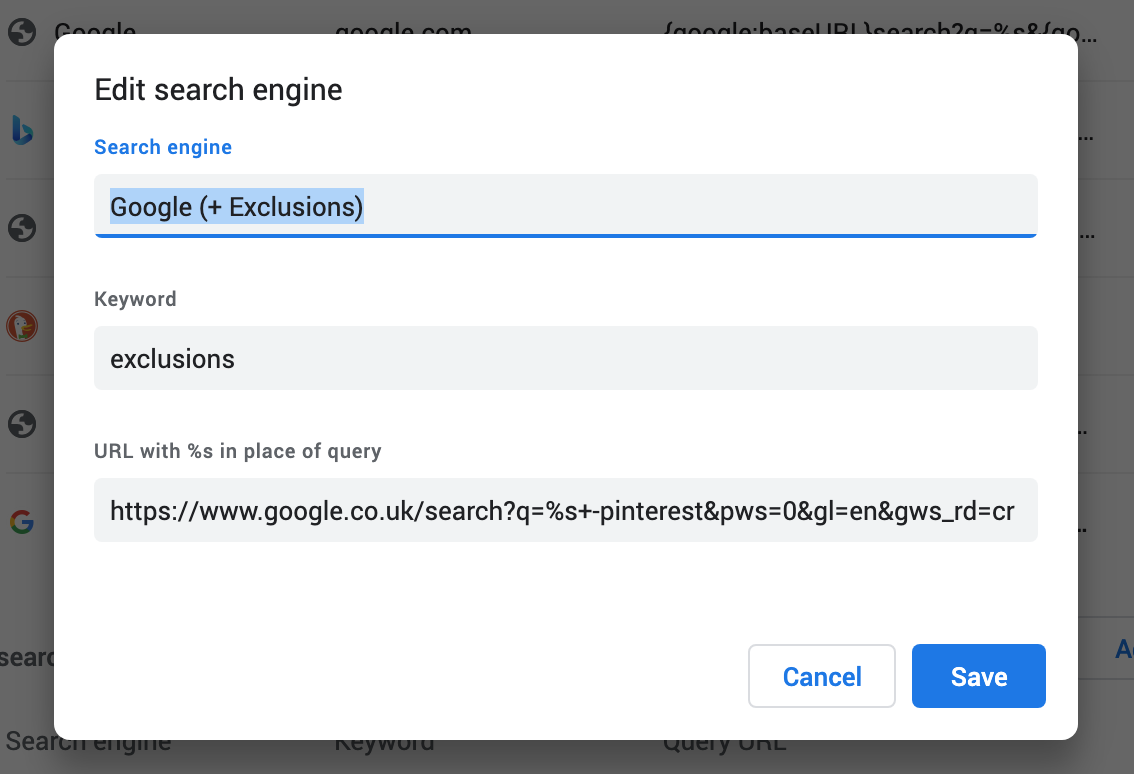How to block pinterest in Google searches without a plugin in Chrome
TLDR: Add custom search terms to your search engine setting in the browser
It’s a running bad joke how annoying pinterest is in search results for the average non-pinterest user. Every now and then I look at pinterest for ideas, but 99% of days I do not, and yet still pinterest is often occupying two of my front page search results, plus the ads, leaving hardly any room for actual search results.
Google used to have a ‘Personal block list’ feature that allowed you to filter out domains you didn’t want to, but they removed that. I looked for solutions, and finally figured out a relatively neat one which at least didn’t involve installing anything. The solution is to add custom search terms to your default search engine in chrome settings.
Steps:
- Go to Chrome settings, followed by ‘Manage search engines’.
- Click your current default search engine and copy the the Query URL.
- Exit that window and click ‘Add’.
- Paste the Query URL in and add the extra search terms you always want included. If you do a google search with your search terms, you can just copy from this. In the screenshot I just added ‘+-pinterest’ to cast pinterest, and anyone who even talks about it, into the abyss. You can specifically exclude domains, which might be better practice e.g: ‘+-site%3Apinterest.com’.
- Give it a name, keyword, and set it as default.
- Congratulations you can search away in peace.